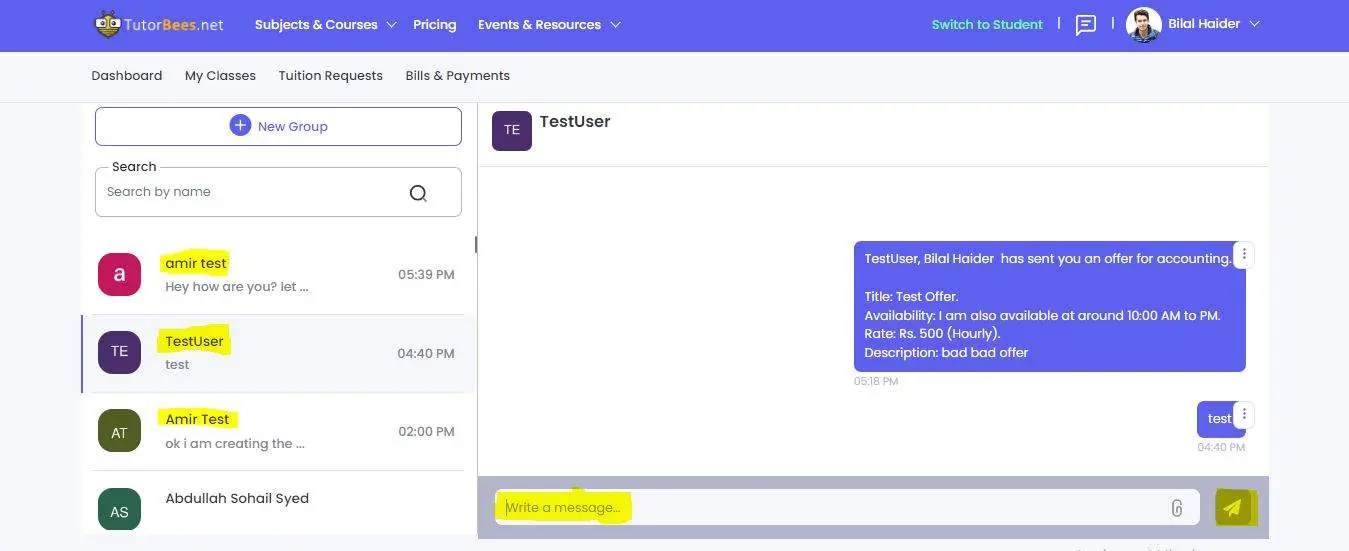How to send a file?
Always remember, you can only send a message to a student when you send the student an offer. Before sending an offer, you cannot send a message or create a bill for the student. You can send a message in a very simple way.
Step 1
When you sign in to your account, you will find the message icon on the top right beside your profile Name. Click on that icon to open TutorBees Chat.
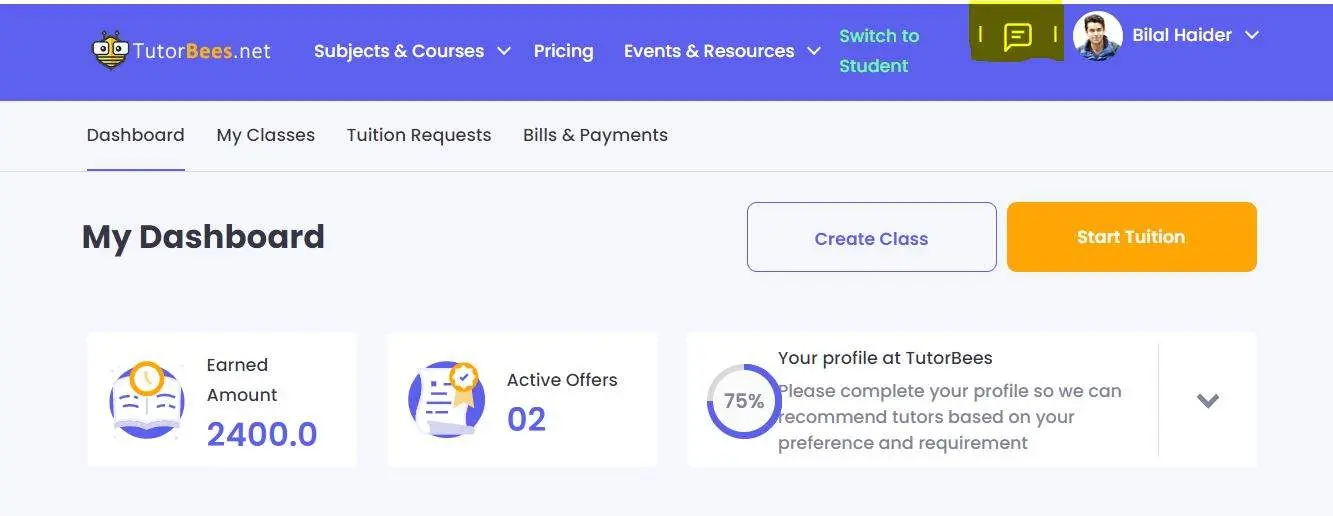
Step 2
This is the Pin button, through which you can browse file and attach any file e.g, ppt, Ms Word, png, pdf etc.
Maximum file size is 2GB and the file you send stays for 1 week. You can ask the student to retain the file within the week.