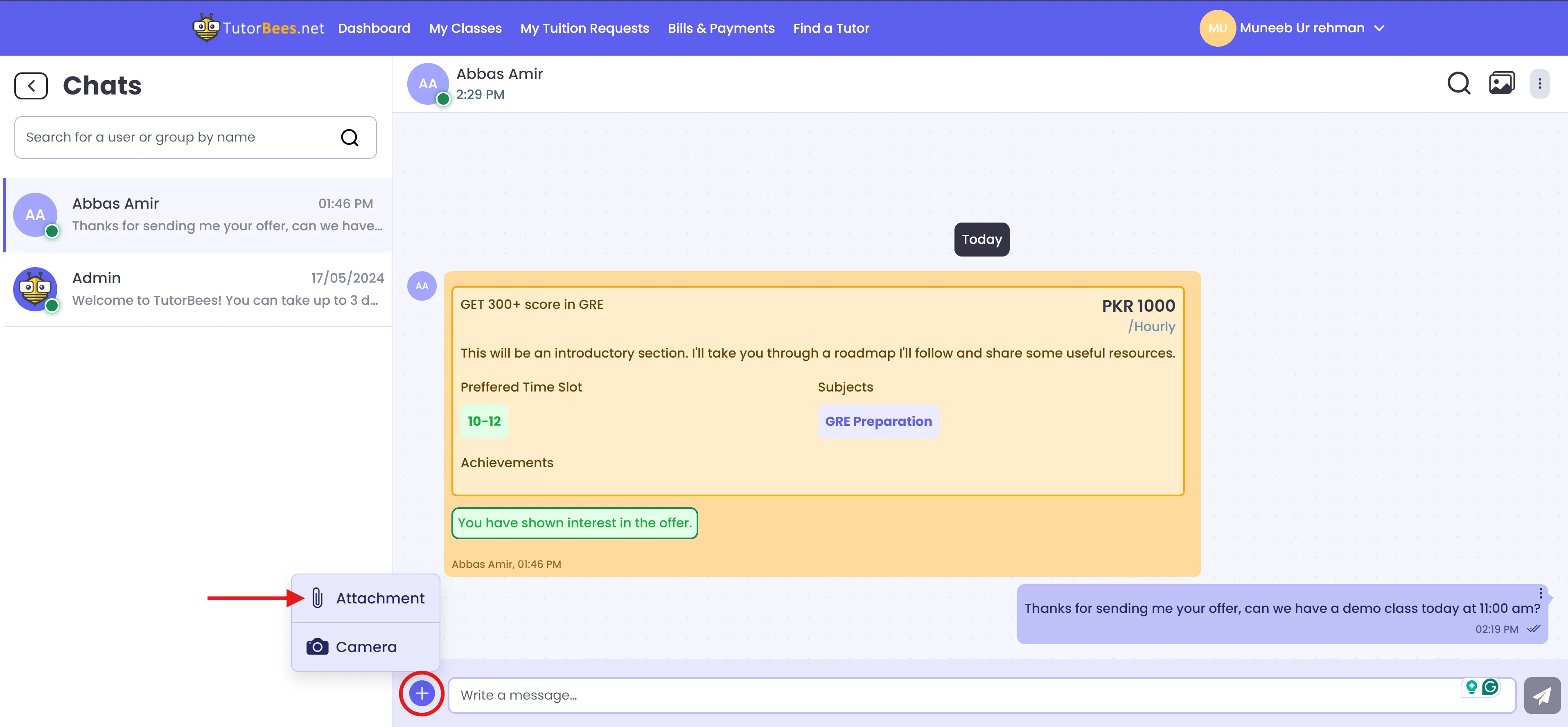How to send a message/file?
How to send a message?
Always remember, you can only send a message to a tutor when the tutor sends you an offer against the "tuition request" you created.
Step 1
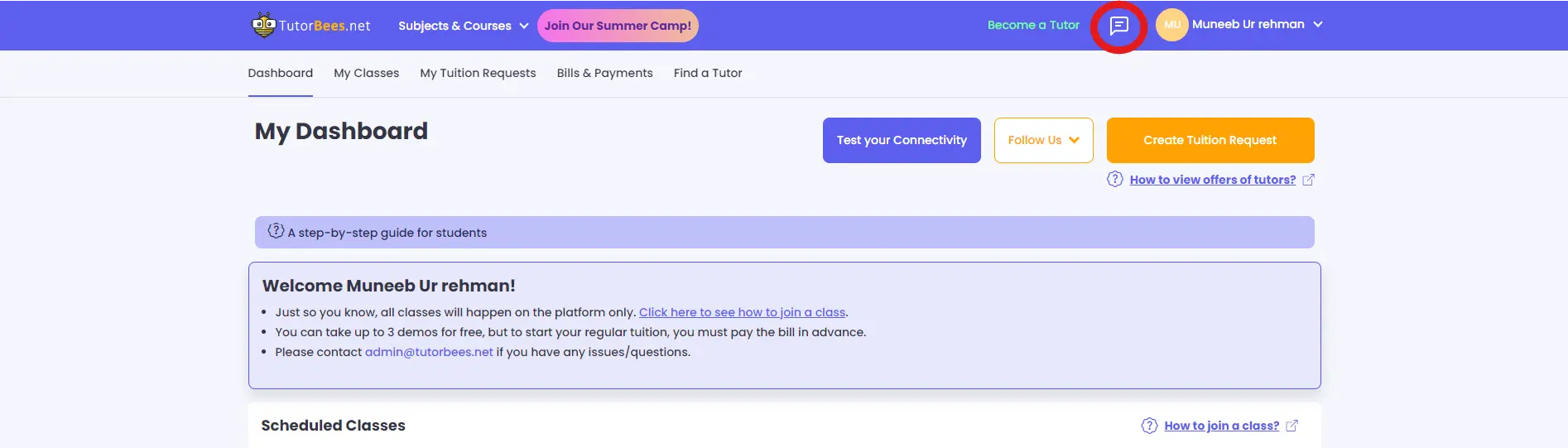
Step 2
Only those tutors will be available here:
-
Who has sent you an offer OR
-
Who is taking your regular classes.
From the left pane, you can click on a tutor's name to send him/her a message.
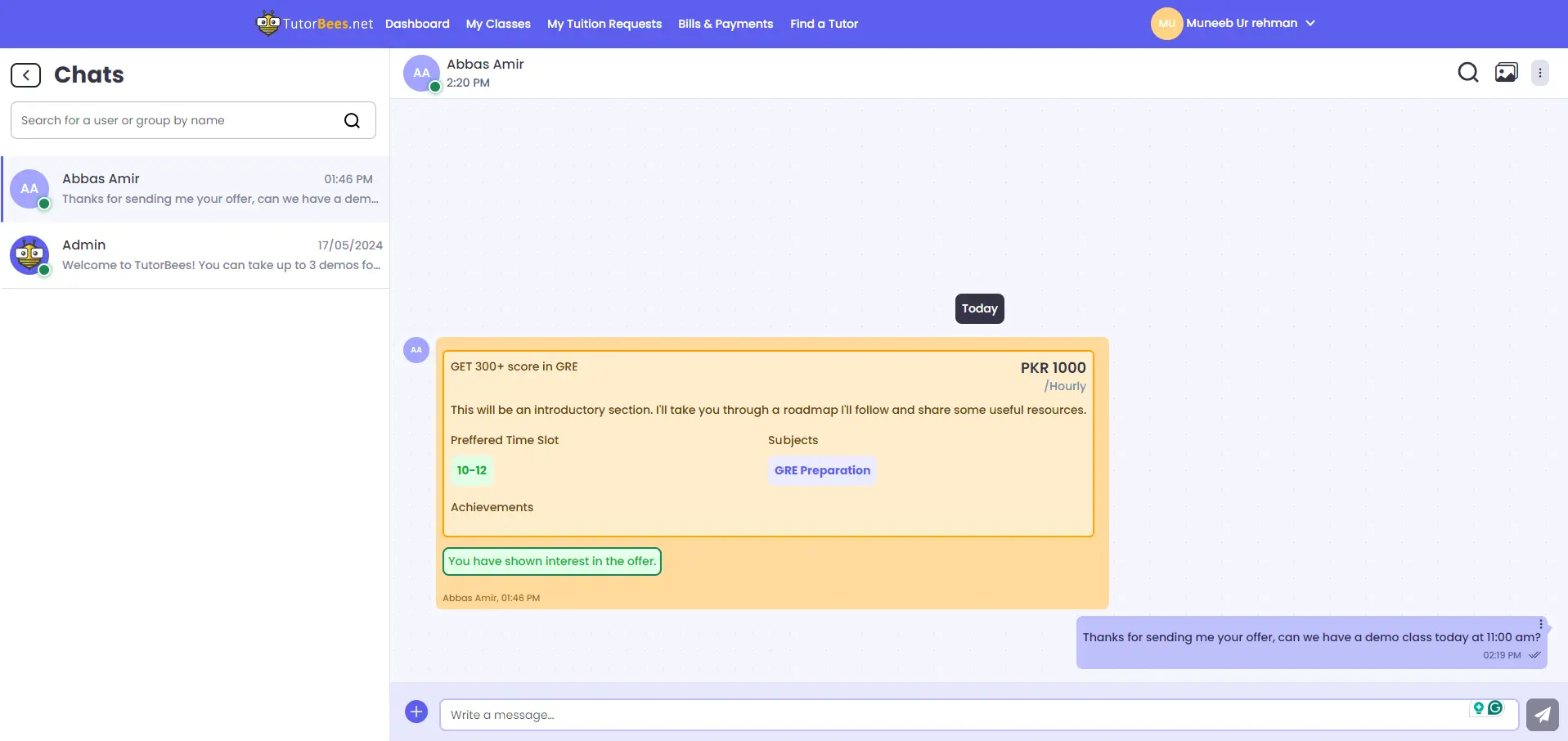
How to send a file?
You can also send a file of up to 2GB size to your tutor. It can be a course outline or any course book that you want to share with the tutor.
Step 1
When you sign in to your account, you will find the "chat" icon on the top right corner, right next to your profile pic. Click on that icon to open TutorBees chat.
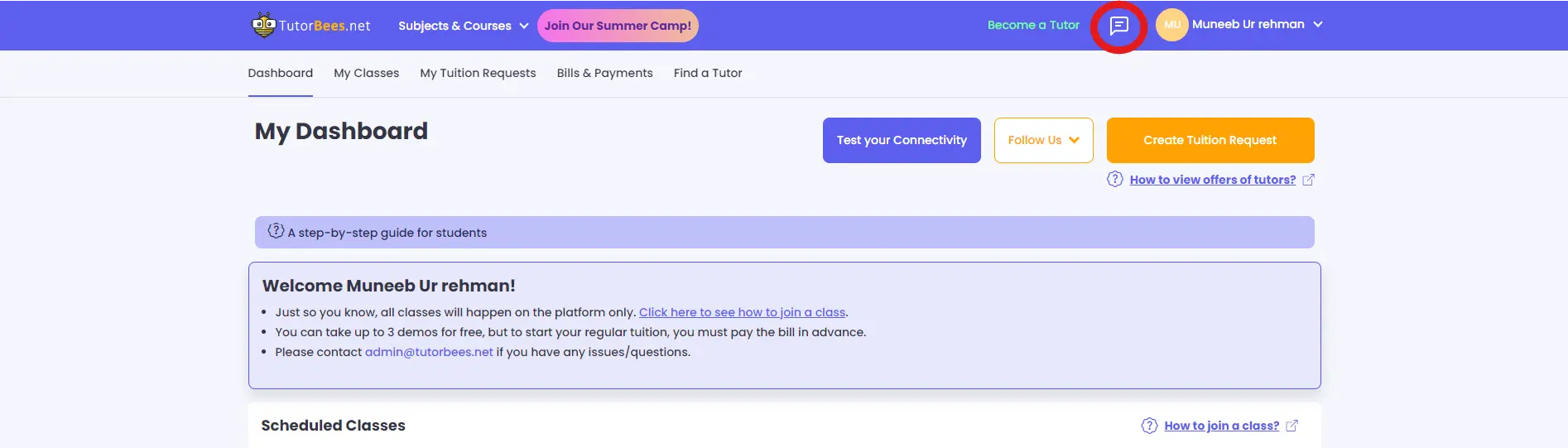
Step 2
You can click on the highlighted icon to browse a file and attach it. You can use any file format such as ppt, doc, pdf, png, etc.
The maximum file size is 2GB and the file you send stays for 1 week. Please ask your tutor to download the file within a week.